This is sort of a friends and family guide to installing the Windows 10 upgrade – I’m going to get asked about it so I thought I may as well document my first experience in the hope that it’s helpful to someone else.
(adsbygoogle = window.adsbygoogle || []).push({});
I’ve not used the preview version, I’ve not tried or tested Windows 10 before and I’m doing this blind without a safety net or any precautions. The machine I’m upgrading is my Surface 3 – not my Surface Pro 3 – it’s essentially a general use family tablet that has a bunch of apps and a couple of bits of regular desktop software. Plus it has an admin account and a protected and monitored “family” account that my kids use – so I’ll be interested to see how all that migrates to the new version.
I didn’t expect to get an email from Microsoft telling me it was my turn to do the upgrade so I went in search of more direct methods. مسابقات وجوائز مالية حقيقية 2023 Would you believe it, you can actually download the upgrade manually and do it yourself right now if you so wish. It’s from a download page that provides a tool to download and create installation media for a clean install – that’s great but you’ll need to buy a Product Key to do a clean install as far as I can tell. However, the same tool also allows you to upgrade your existing machine – just run it, select “Upgrade” and off you go.
I should point out that any operating system upgrade has the potential to break things or stop some things working properly. Before you upgrade you should make sure that all your important documents, photos, videos and music are backed up somewhere else – on another drive, in the cloud, online somewhere. Also some of your software may not work or may need to be reinstalled – so don’t do this on a machine that you have really important things to do on – find yourself some time and space. Or just jump in – it’s really up to you! Obviously you’ll find out how painful or painless it was for me further down. So, remember, whatever happens it’s not my fault, your experience may be different from mine, and with that in mind let’s continue.
So, first of all go here and download the “Download Tool”:
https://www.microsoft.com/en-us/software-download/windows10
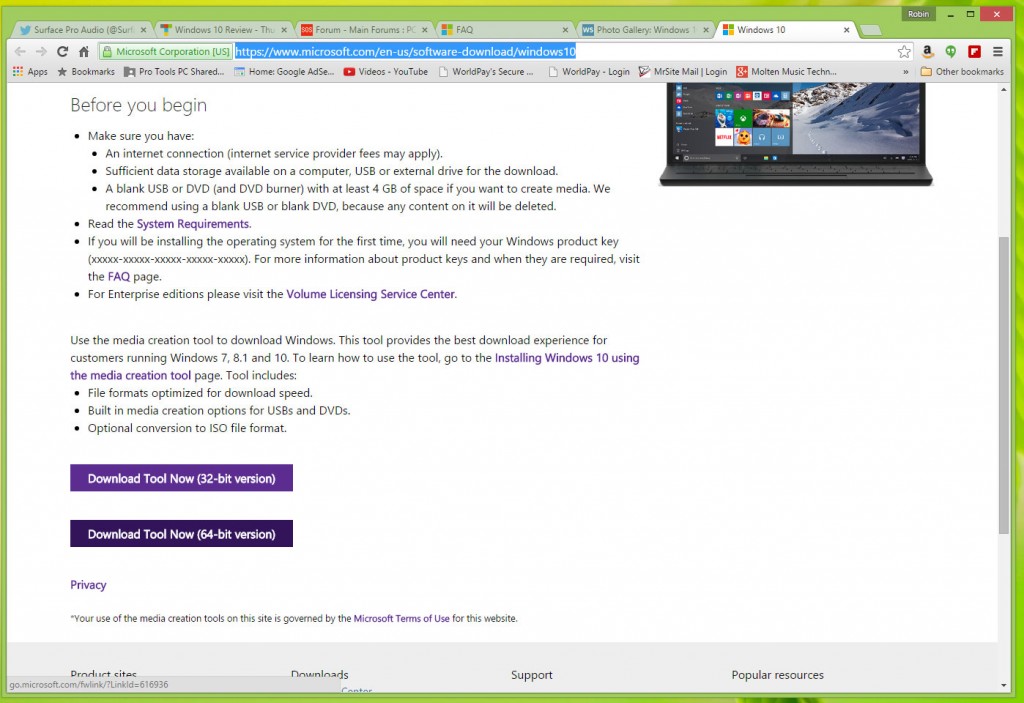
If you don’t know whether you need the 32bit or 64bit version open your System Properties which you can do from the Control Panel; or press the Windows key and type “System”; or right-click the Computer icon on the desktop and select “Properties”. However you get there it should tell you if your Windows is 32bit or 64bit. Newer machines will usually be 64bit, older ones 32bit.
Once downloaded, run it and choose “Upgrade his PC now”.
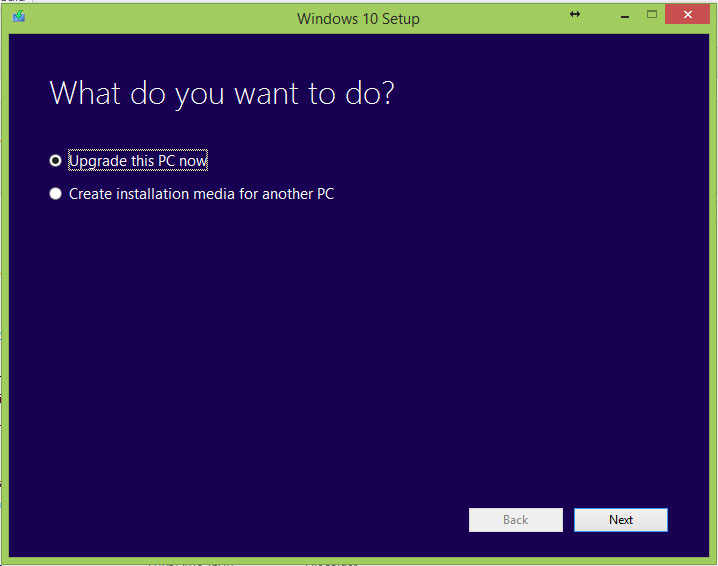
Click Next and It’ll go off and download the Windows 10 installation files directly to your PC. Make sure you’ve got plenty of free space.
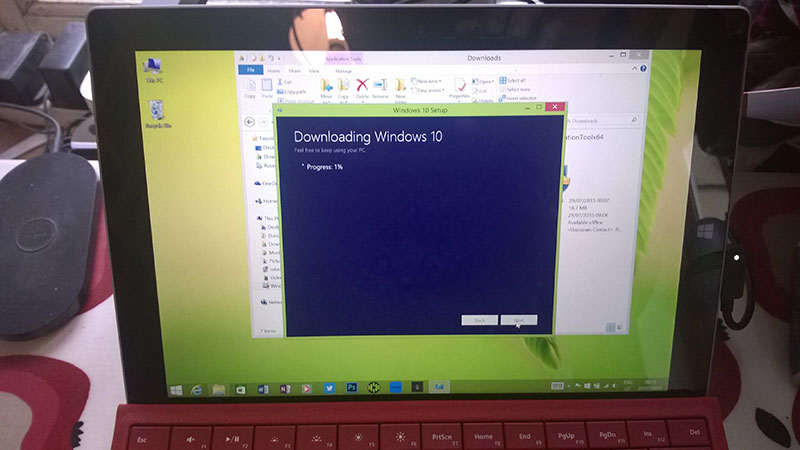
The download took about 2 hours on our 4 meg rural connection.
It then takes a while creating media which makes no sense but I guess it’s preparing the download for installation.
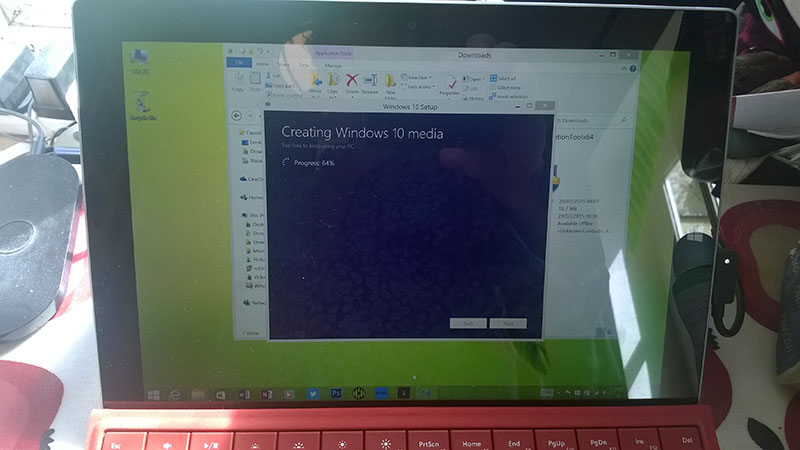
Then it “prepares” itself some more and spends some time “Getting Updates”, until finally we get to the license page – click “Accept”.
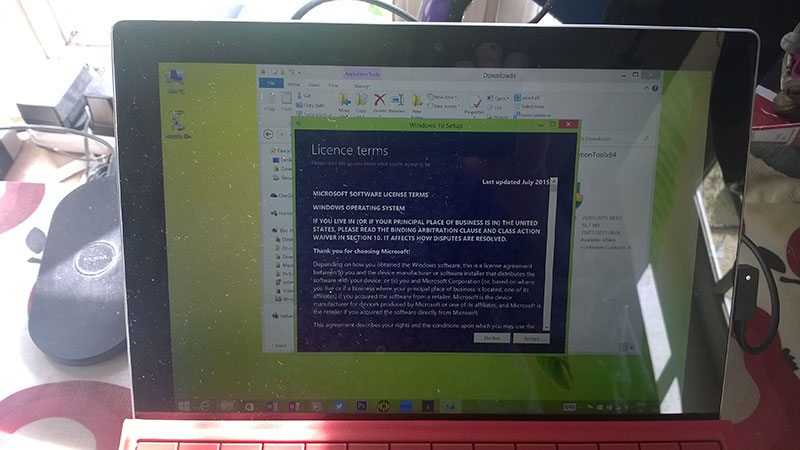
At this point it briefly asked me to “Choose what to keep” but before I could do anything it went back to “Getting Updates” and a few minutes later said “Making sure you’re ready to install”, and eventually presented this screen:
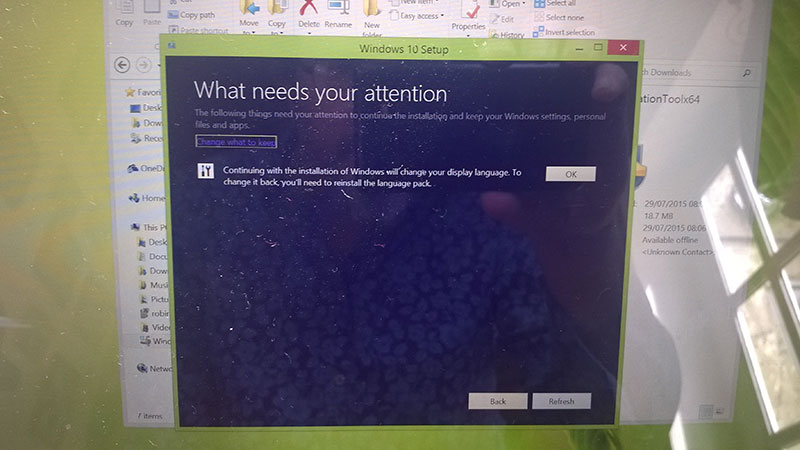
Now the first thing I saw was a link to “Change what to keep” so I clicked that and now I was allowed to specify whether I wanted to keep my files and apps – which I do. This is the default setting so it probably would have been fine, but I think this page should have been presented before this point.
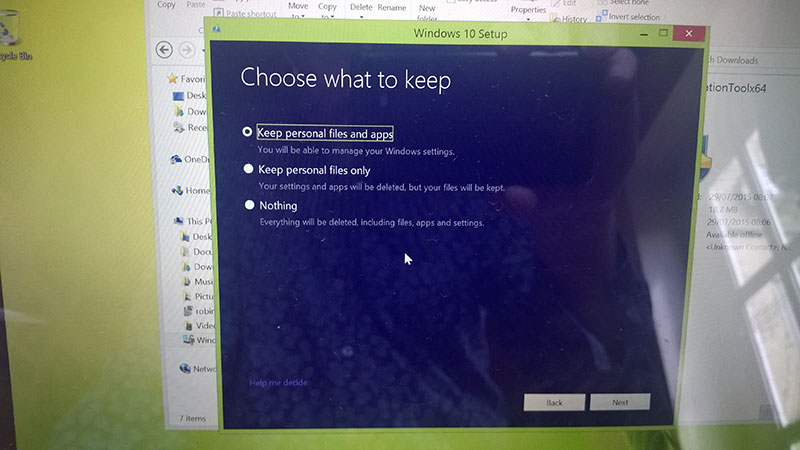
When you click “Next” it goes back to the “What needs your attention” screen above. The question that needs my attention is about languages. This Surface has a US keyboard but I run it with the UK version of English so it’s saying I might need to download a language pack. You will probably not have this issue or even see this screen – who knows.
Next it checks your disk space and ends up asking you if you are ready – well, are you?
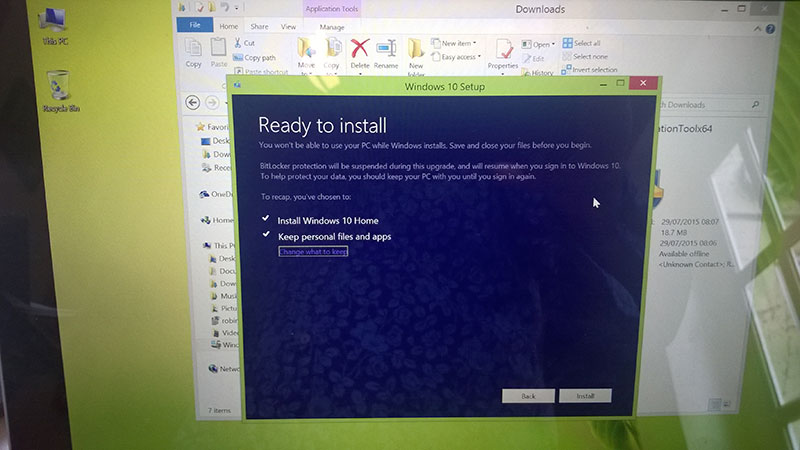
It looks like you can go back and change what you want to keep at this point too – cool.
(adsbygoogle = window.adsbygoogle || []).push({});
It then does this for ages:

And just when you think you might be getting somewhere it does the same thing slightly differently.
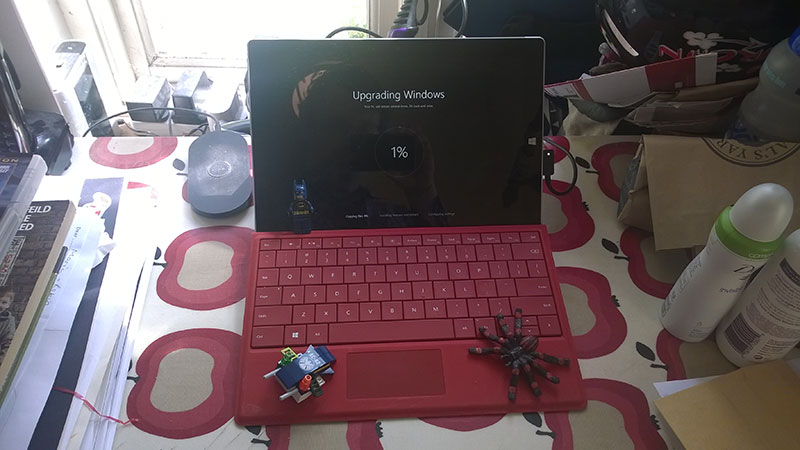
The “Install” and the “Upgrade” processes took about an hour each – that’ll vary depending on the speed of your computer and the type of drive you have.
Eventually we make it to a very cheery “Hello there, welcome back!”.
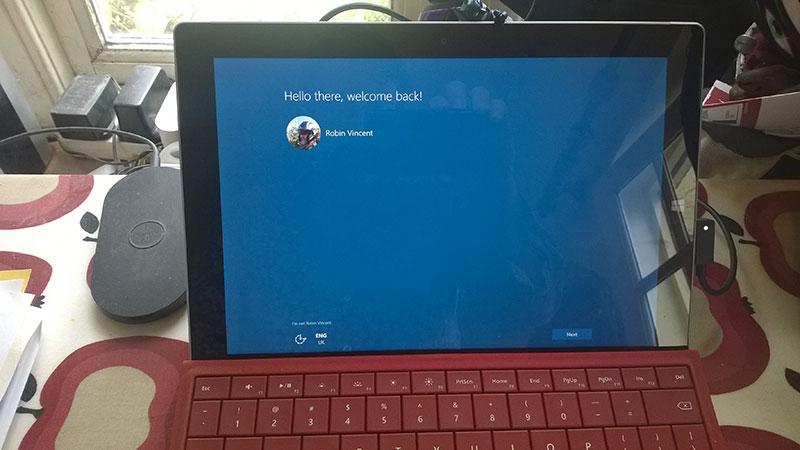
Then you have the old “Express Settings” screens – I usually say “yes, sure” to that. Which takes us to a screen about some of the new apps – go with it. And then I find myself looking at my old familiar lock screen – awesome!
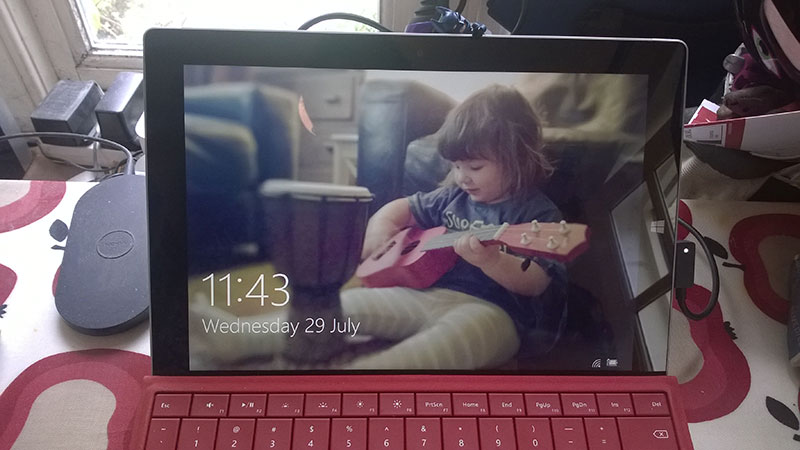
With a quick swipe I am ready to login for the first time. It’s good to note that both my admin account and the “Family” account are present. I’ll go into my admin account first.
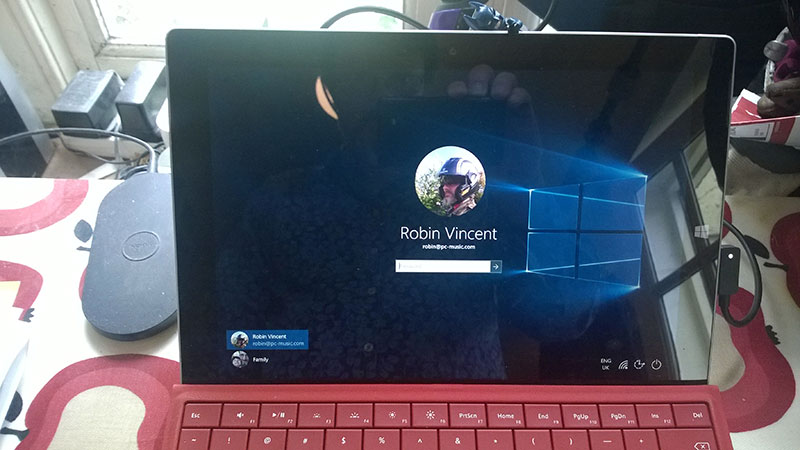
You are then treated to the “Hi – we’re getting things ready for you” slideshow from Windows 8 as it prepares your profile. Any second now we’ll be into Windows 10 loveliness – wait for it, wait for it, and yay! Oh rats – I get an error.
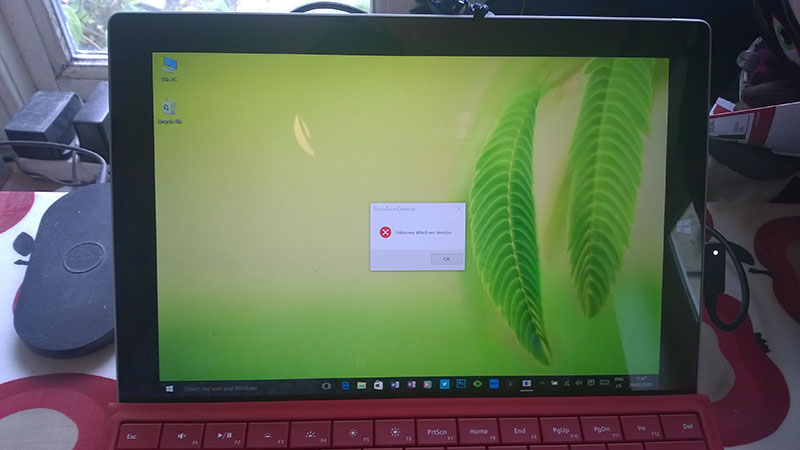
Yikes – actually it’s completely fine. I have a little utility installed which lets me zoom into the desktop with touch gestures – obviously it’s got a bit confused. That’s one of the more common upgrade problems where some bits of software check the OS version first and only run or install if it’s right – it can be a bit annoying.
Anyway, momentary glitches aside we’re there!

It’s a little strange to be honest. I’ve been using Windows 8 since its release three years ago and I’ve adapted to the touch/mouse hybrid nature of it all so this is slightly unnerving. I’m loving the look and I’m discovering lots of things really quickly. But before I get too distracted I wanted to run and check some key things to make sure it’s working as I hope.
First of all the Device Manager is all good – no flags or exclamation marks or missing drivers. But then this is a Microsoft Surface and so that’s to be expected. You may find some drivers are missing which you’ll have to download or leave missing for now. Right, let’s run a vital desktop app:
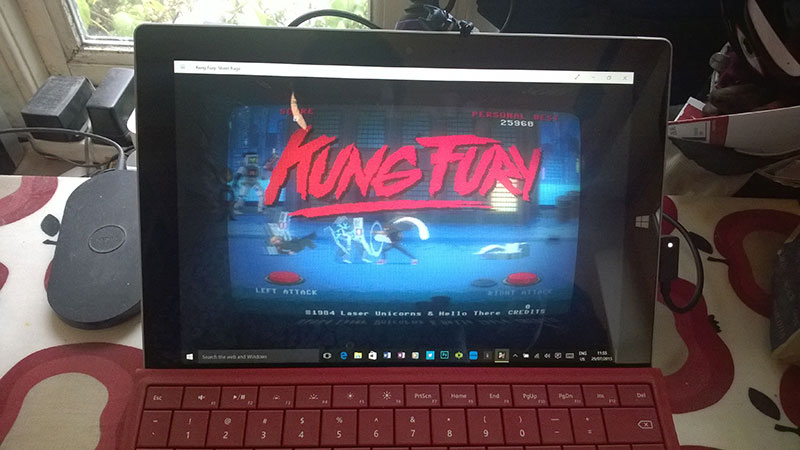
Yep, seems to work fine although I still can’t get above tenth on the leaderboard.
(adsbygoogle = window.adsbygoogle || []).push({});
For music makers out there you’ll be pleased to know that I ran Stagelight without any problems and it loaded the ASIO4ALL driver and all worked. I’ll be doing a thorough investigation of running music software and hardware on Windows 10 when I upgrade my Surface Pro 3 in a week or two.
Once I’d discovered how to log out (Start Menu – tap on your name) I then switched to the family account to make sure that’s still working.
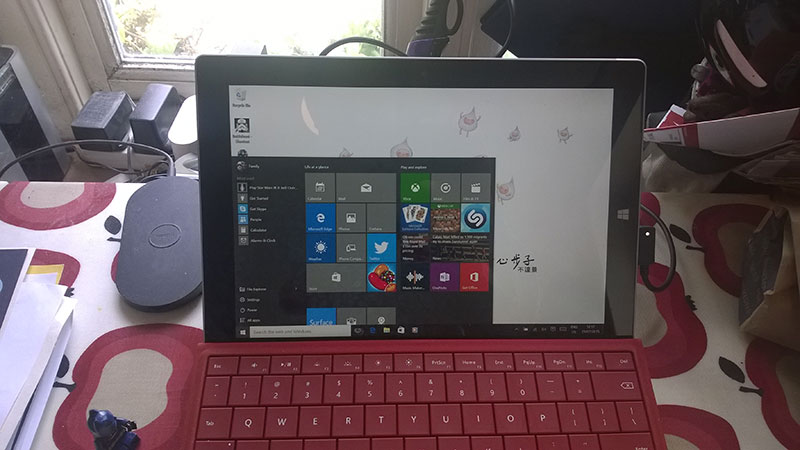
Seems to be – everything appears to be installed that was there in Windows 8. Can we run the ponies?
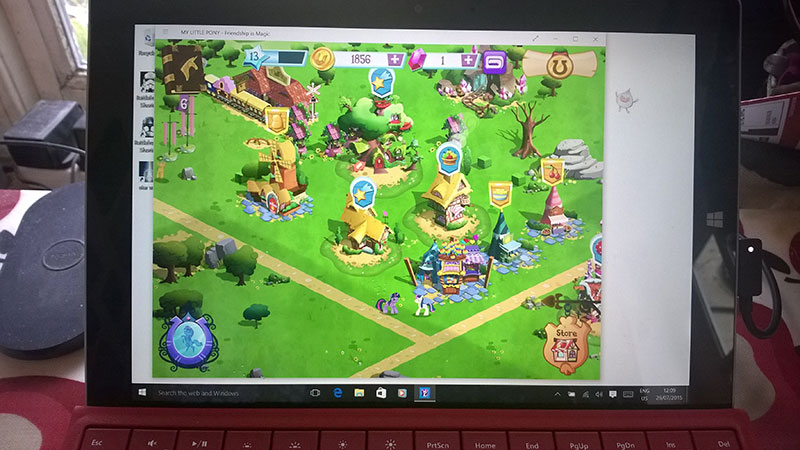
Yes we can! It’s weird running Metro apps in a Window – doesn’t seem right somehow but that’s purely because it’s different. So let’s change to “Tablet Mode” and see what happens. موقع اون لاين تونتي فور If you swipe in from the right side of the screen you bring up the new Action Centre – it has a Tablet Mode button which puts the apps full screen again like Windows 8.
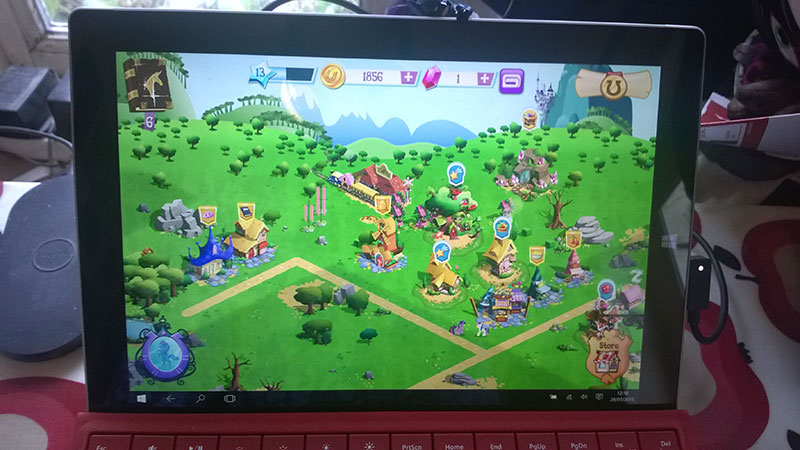
That’s better! In Tablet Mode you also have the full screen Start Menu from Windows 8 – however – it rather unexpectedly now slides up and down rather than side to side. How peculiar!
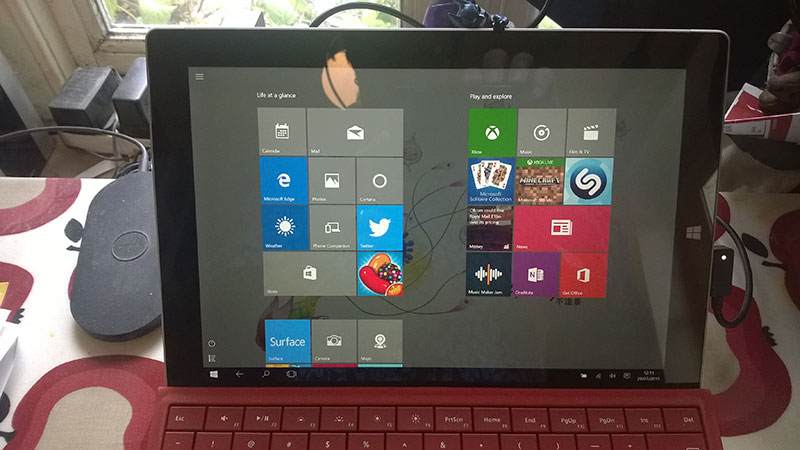
One last gaming test. My eldest has been enjoying old Star Wars Battlefront type games which are a major faff to install but run beautifully on the Surface 3 once you’ve cracked it. We installed Jedi Outcast the other day (plus a CD crack so you don’t have to have an optical drive hanging off the side just to run it), would that survive the Windows 10 upgrade intact?

Yep!
So, yeah, that was all a bit flawless really. Nothing seems to be missing or malfunctioning but I haven’t spent much time with it and I’m sure some challenges will present themselves over time. I’m not quite understanding the Account changes. The “Family” account which was setup as a child account on Windows 8 seems to be just a “Local” account – it wants me to add my Microsoft Login to it so it can sign in as me – but I don’t want that. اون لين It also wants a login for Cortana, the desktop assistant search thingy, but I don’t want it to be just my assistant, I want to help whoever is using the Surface. So that bit didn’t quite work and will require a bit more investigation from me to work out what I do about all that. Otherwise it’s all good.
Should you upgrade? Sure! I think there’s a lot to like about it, it takes us forward without losing anything you hold dear about Windows 7 or 8. I run lots of different systems with different input devices and I think it’s going to work well on all of them – spend a bit of time getting used to it though and I’m sure it’ll work for you.
(adsbygoogle = window.adsbygoogle || []).push({});
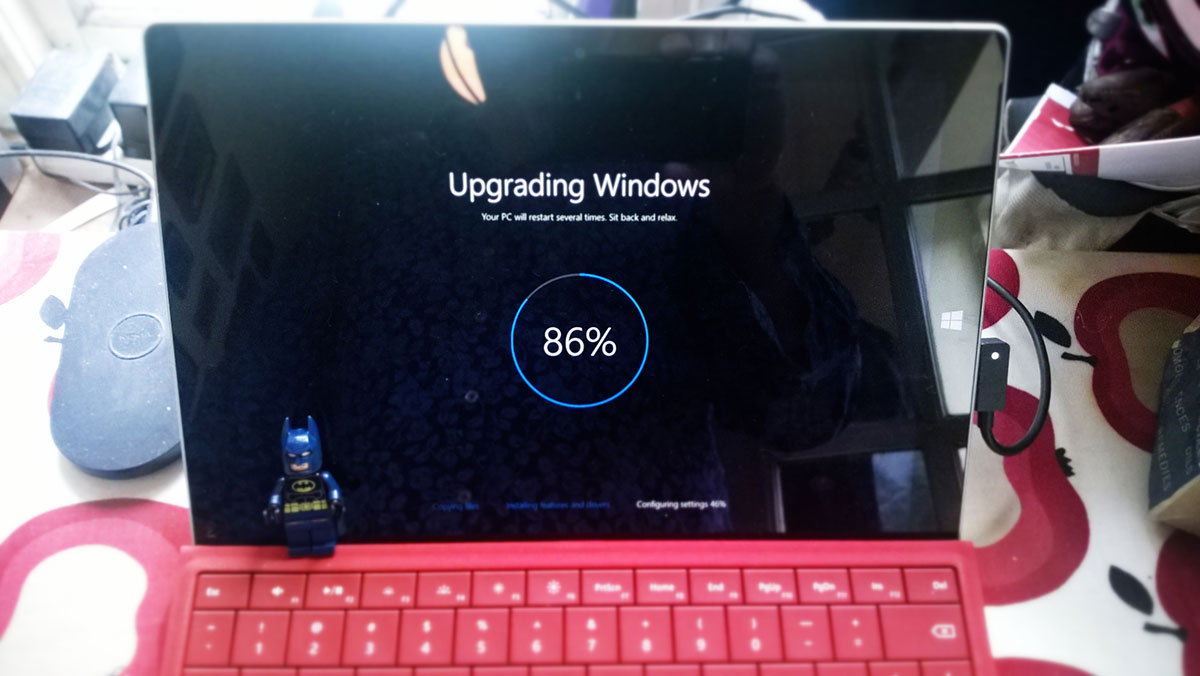
7 thoughts on “Installing the Windows 10 Upgrade on my Surface 3”
Thanks for the guide man!
Helped me out big time!
I made the leap to Windows 10 as well. I’m curious if you’re having any issues? Ableton Live 8 hangs on startup, Reaper 5 crashes and Arturia Analog Lab will randomly lose sound.
I’m going to try and isolate the problem by removing my plug-ins one at a time.
Anyone else having issues?
No issues here when upgrading my Surface Pro 3 – I recently posted a video about it – https://www.youtube.com/watch?v=gKmM-kbkx9E
Do you have the SP3 or are you using some other device?
I’m using a Surface Pro 3 i7 256 GB.
What’s your audio interface?
Here’s my update: I gave in and upgraded to Ableton Live 9 which has Windows 10 support. Re-installed Arturia Analog Lab and the issues have disappeared. My issues with Reaper seem to have disappeared too.
To answer your question, I’m using IK Multimedia’s iRig HD with ASIO4ALL driver and it seems to work well.